Web Function
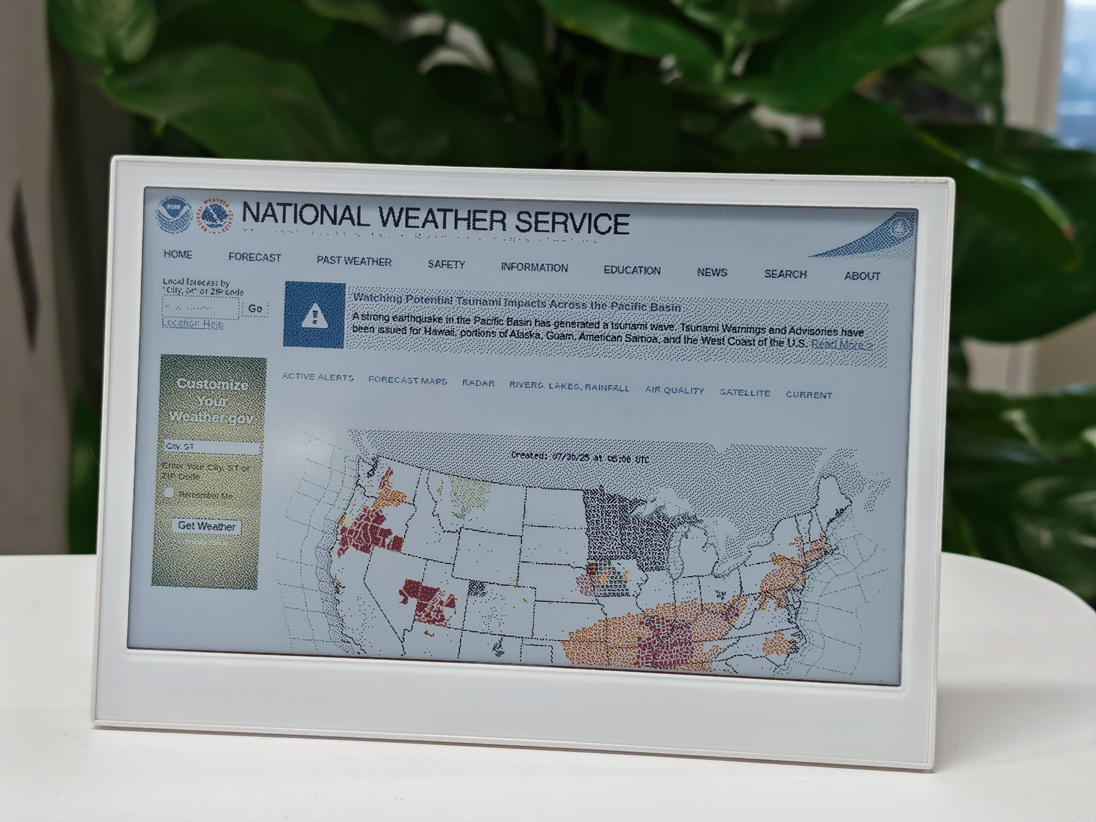
Introduction
Section titled “Introduction”The Web function in SenseCraft HMI allows you to display web content directly on your screen-based devices. This powerful feature transforms your device into a dedicated web display, capable of showing dashboards, monitoring systems, documentation, or any web content you need. Unlike traditional browsers, SenseCraft HMI’s Web function is optimized for embedded displays and IoT devices, making it perfect for creating information kiosks, status monitors, or dedicated web interfaces.
This tutorial will guide you through using the Web function in SenseCraft HMI, covering setup, preview, and deployment of web content to your device.
This article will use the reTerminal E1002 as an example to explain how to use this feature on the SenseCraft HMI platform.
Getting Started with Web Function
Section titled “Getting Started with Web Function”Accessing the Web Function
Section titled “Accessing the Web Function”Step 1. Navigate to the SenseCraft HMI platform below.
SenseCraft HMI
Step 2. Connect your device or select an already paired device to use.
Step 3. Click on the Web Content in the left sidebar
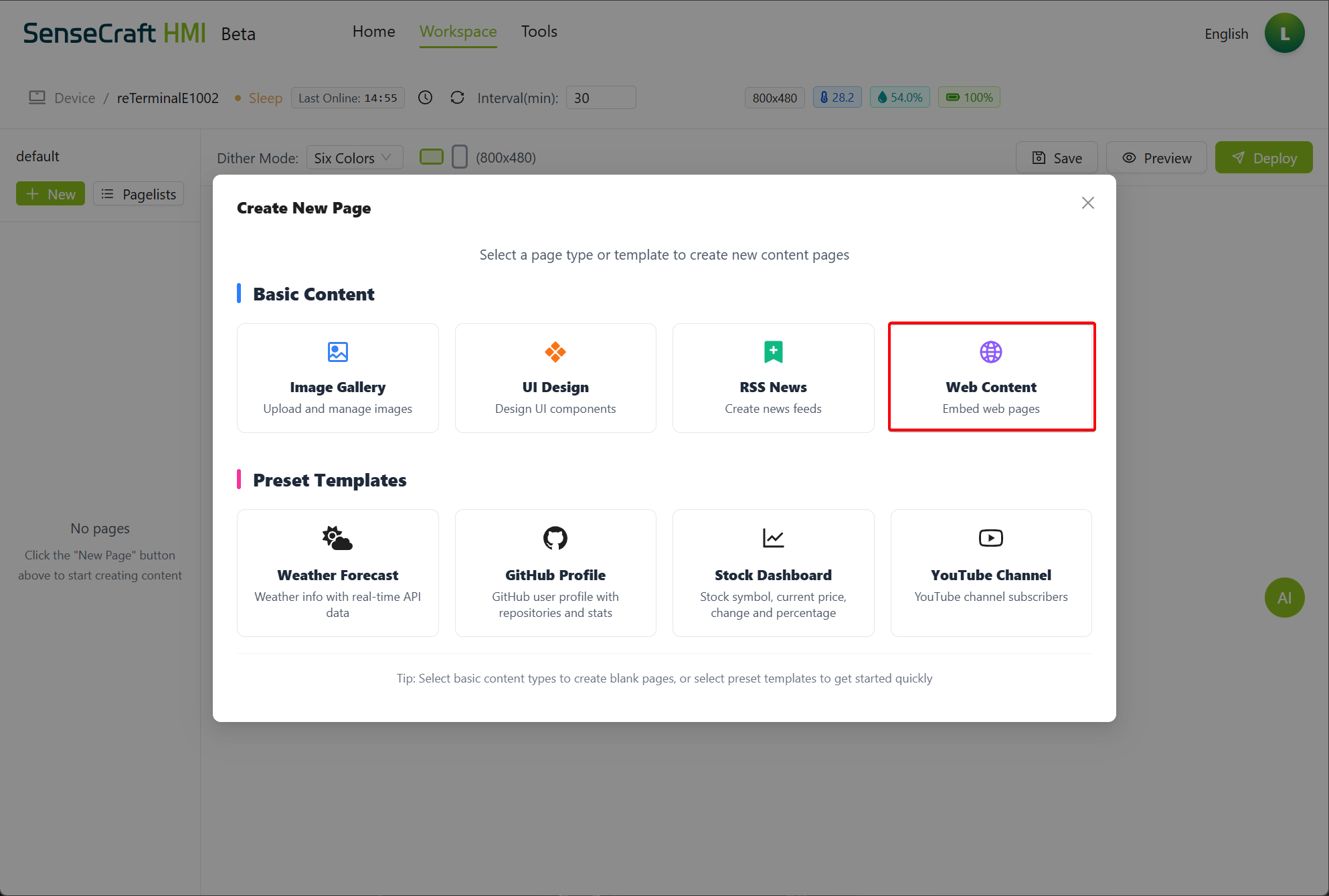
step 4. Enter a web page URL, for example
https://www.windy.com/Understanding the Web Interface
Section titled “Understanding the Web Interface”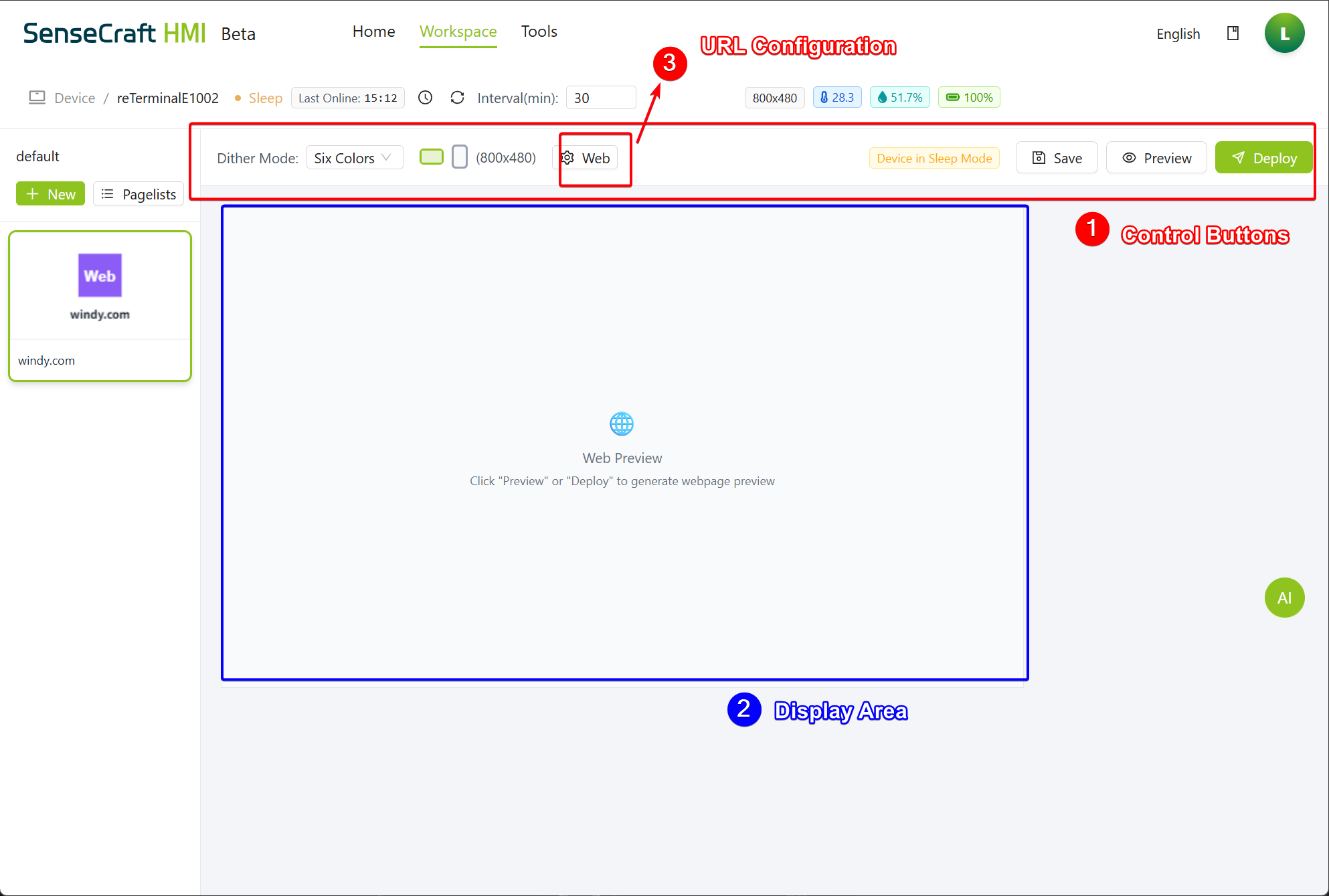
The Web interface consists of three main sections:
- URL Configuration Panel: Located on the top, where you can enter web addresses
- Display Area: The main section where web content will be displayed after preview or deployment
- Control Buttons: Located at the top, including Preview, Save, and Deploy options
When first accessing the Web function, the display area will be empty until you configure and preview a web page.
Configuring Web Content
Section titled “Configuring Web Content”Adding a Web Page
Section titled “Adding a Web Page”Step 1. Locate the Web Configuration panel on the top of the screen
Step 2. Find the URL input field
Step 3. Enter a valid web address in the field (e.g., https://www.windy.com/)
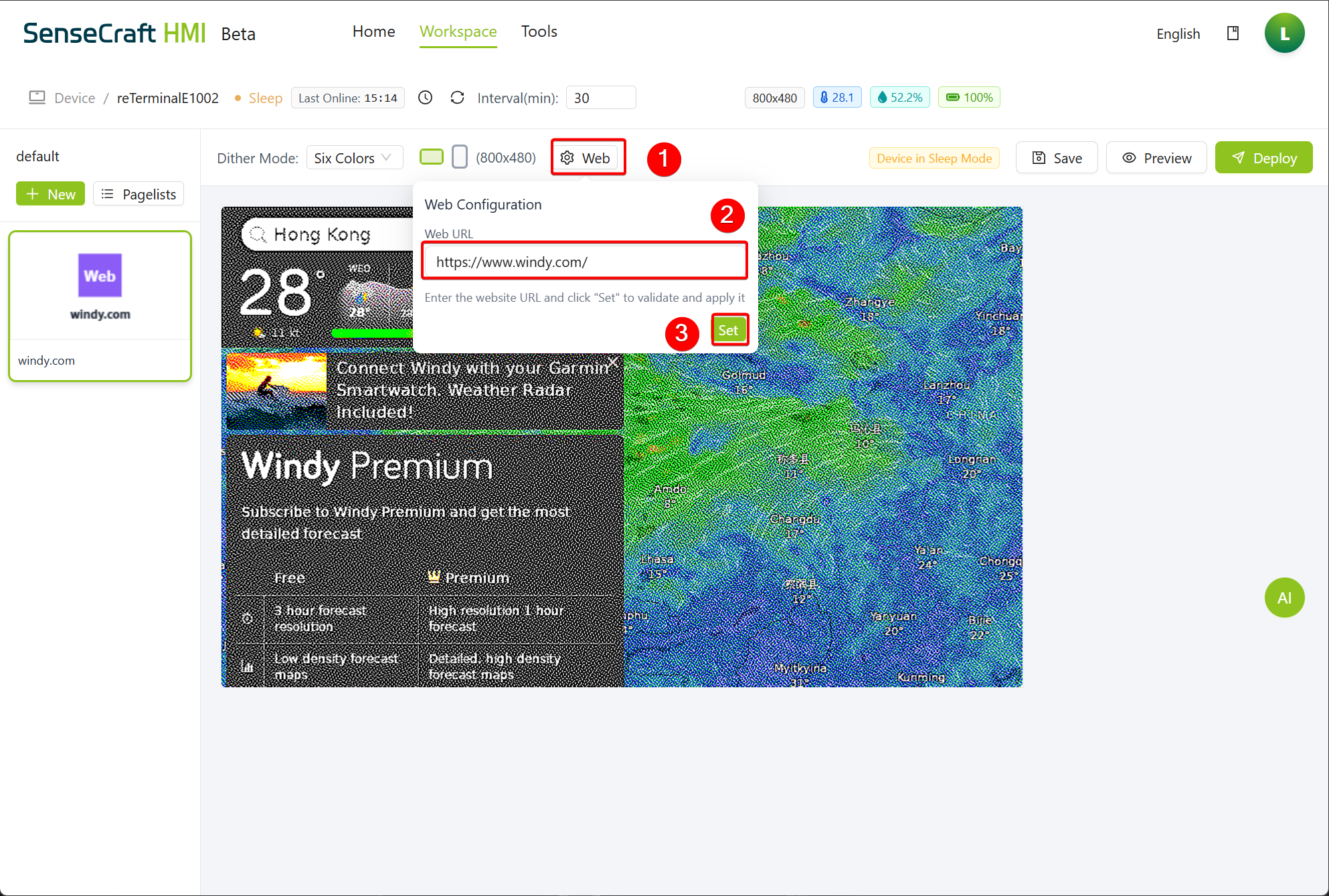
Step 4. Click the Set button to validate the URL
Previewing Web Content
Section titled “Previewing Web Content”Unlike other functions in SenseCraft HMI, the Web function requires an explicit preview step to display content:
Step 1. After entering and setting a URL, click the Preview button in the top toolbar
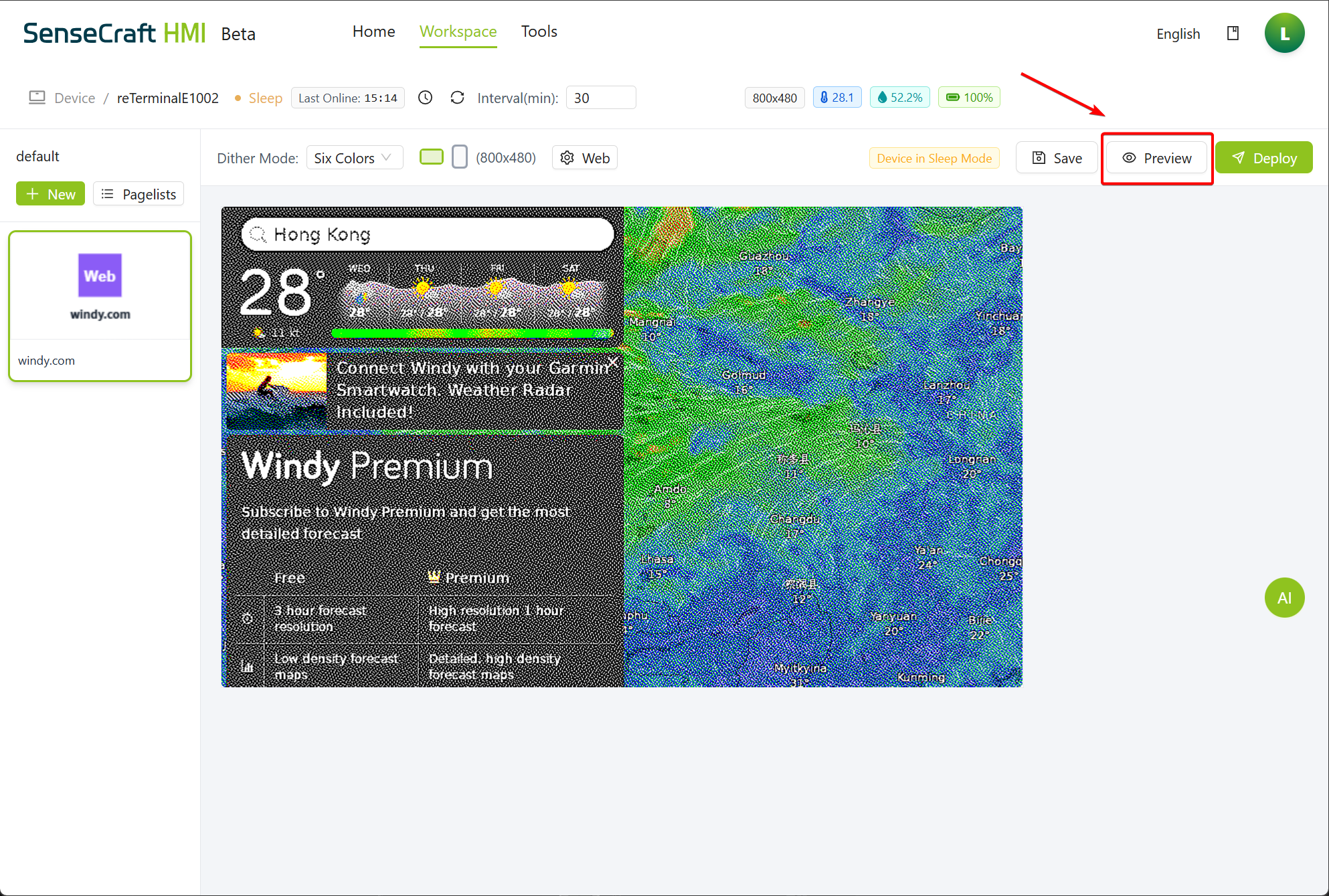
Step 2. Wait for the web page to load in the display area
Step 3. Check if the web content displays correctly and is appropriate for your device’s screen size
Saving and Deploying Web Content
Section titled “Saving and Deploying Web Content”Once you’ve previewed and confirmed the web content looks good:
Step 1. Click the Save button to store your web configuration
Step 2. Click Deploy to send the configuration to your connected device
Step 3. Wait for the deployment confirmation message
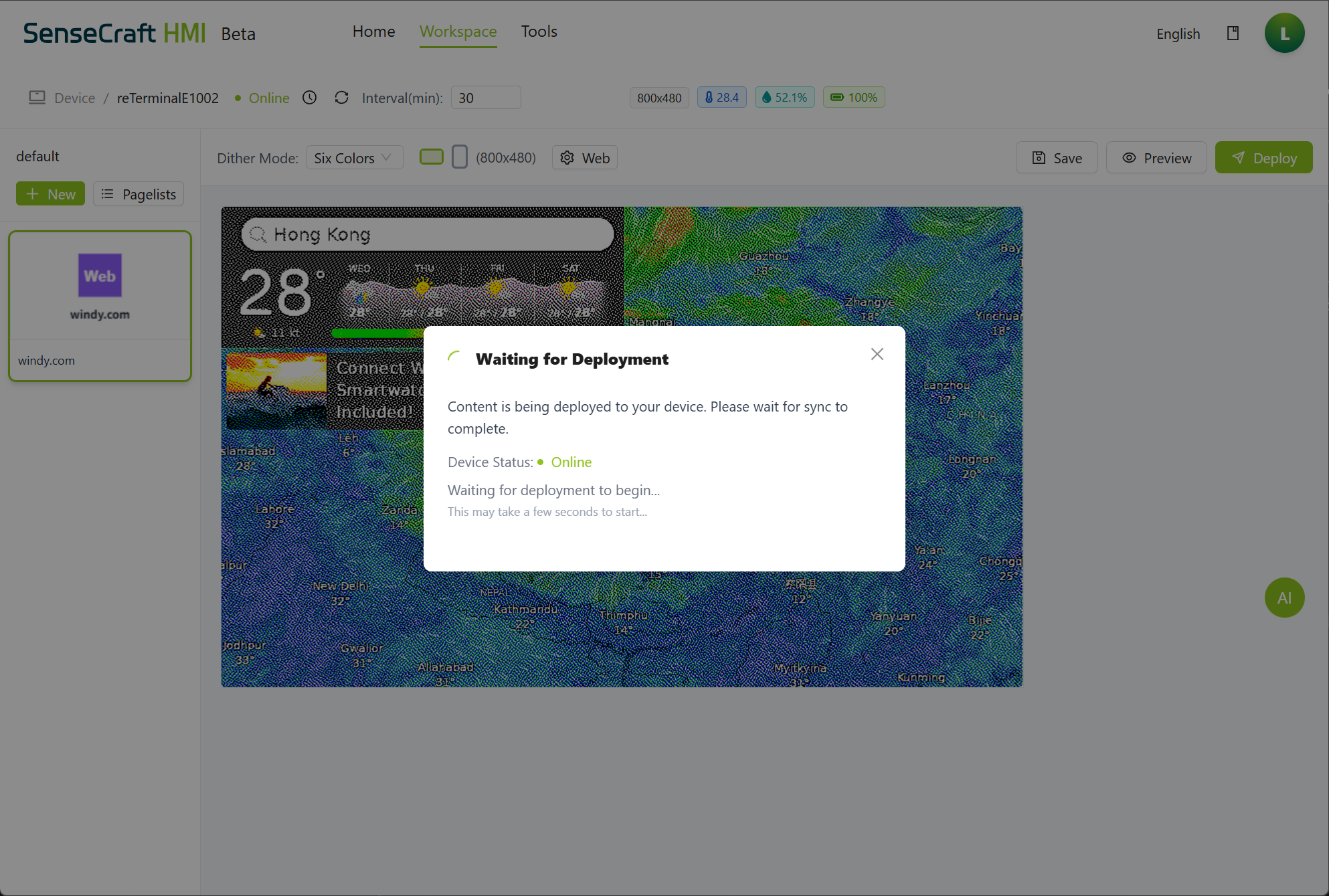
After successful deployment, your device will display the configured web page.
Optimizing Web Content for Devices
Section titled “Optimizing Web Content for Devices”Not all websites are designed for small displays or embedded devices. Here are tips for selecting and optimizing web content:
Selecting Web-Friendly Content
Section titled “Selecting Web-Friendly Content”-
Choose mobile-responsive websites:
- Sites designed for mobile devices will typically display better on smaller screens
- Look for sites with adaptive layouts that work well at your device’s resolution
-
Consider simple, lightweight pages:
- Complex websites with heavy JavaScript may load slowly or consume more resources
- Static pages typically perform better than dynamic web applications
-
Avoid sites requiring authentication:
- Login sessions may expire, requiring manual intervention
- Some authentication methods may not work well on embedded devices
Recommended Web Content Types
Section titled “Recommended Web Content Types”Here are some web content types that work particularly well with SenseCraft HMI’s Web function:
-
Weather dashboards:
-
Monitoring dashboards:
- Grafana dashboards
- Home automation control panels
- System status pages
- Grafana dashboards
-
Information displays:
- Transit schedules
- Flight information
- Meeting room availability
- Transit schedules
-
Documentation or reference:
- Local wikis
- Procedure guides
- Quick reference information
- Local wikis
Creating Custom Web Content
Section titled “Creating Custom Web Content”For the best experience, consider creating custom web pages specifically designed for your device’s display:
Simple HTML Pages
Section titled “Simple HTML Pages”You can create basic HTML pages optimized for your device’s resolution. Here’s a simple example:
<!DOCTYPE html><html><head> <meta name="viewport" content="width=device-width, initial-scale=1.0"> <title>Device Dashboard</title> <style> body { font-family: Arial, sans-serif; margin: 0; padding: 0; font-size: 18px; } .container { padding: 15px; } .title { font-size: 24px; font-weight: bold; margin-bottom: 15px; } .info-box { border: 1px solid #ccc; padding: 10px; margin-bottom: 10px; border-radius: 5px; } </style></head><body> <div class="container"> <div class="title">Device Status</div> <div class="info-box">Temperature: 22.5°C</div> <div class="info-box">Humidity: 45%</div> <div class="info-box">Battery: 87%</div> </div></body></html>Hosting Options for Custom Pages
Section titled “Hosting Options for Custom Pages”To display custom web content, you’ll need to host it somewhere accessible to your device:
-
Local network server:
- Set up a simple web server on your local network
- Use tools like XAMPP, NGINX, or a Raspberry Pi running a web server
-
Free static hosting services:
-
Cloud services with free tiers:
Special Use Cases
Section titled “Special Use Cases”Displaying Local Network Resources
Section titled “Displaying Local Network Resources”The Web function can be used to display resources on your local network:
-
Home automation dashboards:
- Home Assistant:
http://homeassistant.local:8123 - OpenHAB:
http://openhab.local:8080
- Home Assistant:
-
Network monitoring tools:
- Router admin panels
- Network monitoring dashboards
-
Local media servers:
- Plex status page
- NAS web interfaces
Automatic Page Rotation
Section titled “Automatic Page Rotation”If you want to display multiple web pages in rotation:
- Create a simple HTML page with JavaScript to cycle through URLs:
<!DOCTYPE html><html><head> <title>Page Rotator</title> <style> body, html, iframe { margin: 0; padding: 0; height: 100%; width: 100%; border: none; overflow: hidden; } </style> <script> // Array of URLs to rotate through const urls = [ 'https://weather.gov', 'https://example.com/dashboard', 'https://example.com/calendar' ];
let currentIndex = 0;
function rotatePages() { document.getElementById('display-frame').src = urls[currentIndex]; currentIndex = (currentIndex + 1) % urls.length; setTimeout(rotatePages, 30000); // Change page every 30 seconds }
window.onload = rotatePages; </script></head><body> <iframe id="display-frame" src="about:blank"></iframe></body></html>-
Host this page using one of the methods mentioned above
-
Enter the URL of this rotator page in SenseCraft HMI’s Web function
Troubleshooting
Section titled “Troubleshooting”Common Web Display Issues and Solutions
Section titled “Common Web Display Issues and Solutions”-
Web page doesn’t load:
- Verify the URL is correct and includes the http:// or https:// prefix. Sometimes obviously entered the correct URL, but still can not preview, you can try to add “/” at the end of the URL, there may be a miraculous effect.
- Check if the page is accessible by testing in a regular browser
- Ensure your device has internet connectivity
- Some websites may block embedding or have security restrictions
-
Content displays incorrectly:
- The website may not be optimized for your device’s screen size
- Try a mobile-specific version of the site if available
- Consider creating a custom page specifically for your display dimensions
-
Performance issues:
- Complex websites with animations or heavy JavaScript may run slowly
- Try simpler pages or custom-built alternatives
- Some websites may use more memory than your device can handle
-
Deployment fails:
- Ensure your device is properly connected to SenseCraft HMI
- Check your device’s internet connection
- Restart your device and try deploying again
-
Content needs frequent refresh:
- Some dynamic content may not auto-update
- Consider setting a refresh interval in a custom page, or
- Periodically redeploy the configuration
Best Practices
Section titled “Best Practices”Security Considerations
Section titled “Security Considerations”When using the Web function, keep these security considerations in mind:
-
Avoid sensitive information:
- Don’t display pages containing personal or confidential information on publicly visible devices
- Be cautious with admin panels or control interfaces
-
Use HTTPS when possible:
- Prefer secure (https://) URLs over non-secure (http://) ones
- This helps protect the data transmitted to your device
-
Consider network isolation:
- For displays showing internal resources, consider using a separate network
- Use firewall rules to limit what your device can access
Maintenance Tips
Section titled “Maintenance Tips”To keep your web displays running smoothly:
-
Periodic checks:
- Regularly verify that the displayed content is still working correctly
- Websites can change their layouts or URLs without notice
-
Update bookmarks:
- Keep a list of useful URLs for your displays
- Test alternatives in case your preferred sites change
-
Create backups:
- For critical displays, create and host backup pages that can be quickly deployed
- This ensures continuity if a primary web resource becomes unavailable
Conclusion
Section titled “Conclusion”The Web function in SenseCraft HMI provides a flexible way to display web content on your screen-based devices. By following this guide, you can configure, preview, and deploy web pages to create information displays, dashboards, or reference screens tailored to your needs.
Remember that not all web content is suited for small displays or embedded devices. For the best experience, consider using mobile-responsive websites or creating custom web pages specifically designed for your device’s dimensions and capabilities.