Firmware Update and Flashing
Before using SenseCraft HMI, it’s highly recommended to update your device firmware to the latest version. This ensures optimal performance, bug fixes, and access to the latest features.
Important Notice
Section titled “Important Notice”This guide focuses on updating SenseCraft HMI firmware for use with the SenseCraft HMI platform. Keeping your firmware up to date ensures you have access to the latest features, improvements, and bug fixes.
Firmware Flasher Tool
Section titled “Firmware Flasher Tool”The Firmware Flasher is an essential tool for keeping your device’s software up to date. It provides a simple, step-by-step interface to flash SenseCraft HMI firmware directly from your web browser.
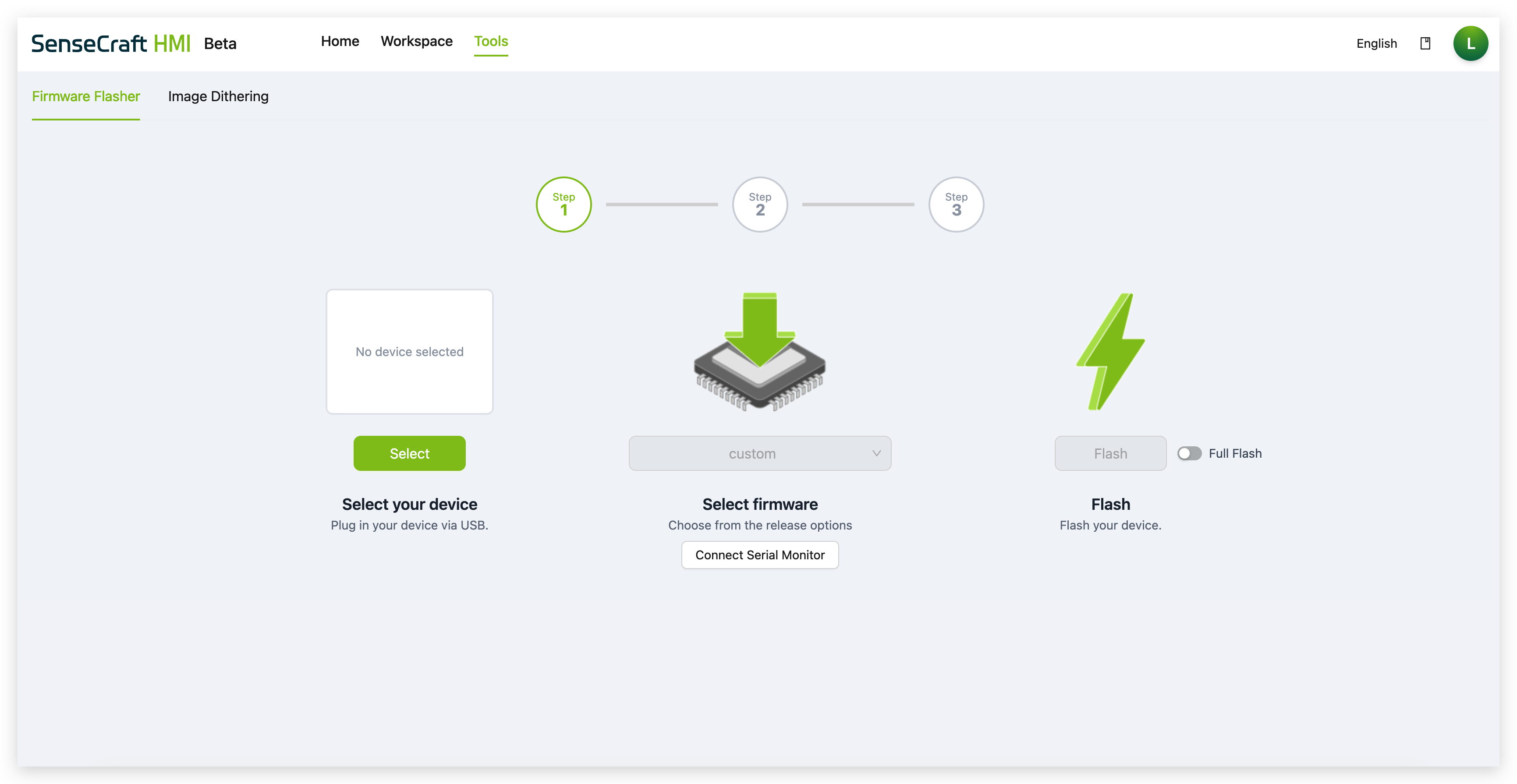
Step-by-Step Flashing Guide
Section titled “Step-by-Step Flashing Guide”Prerequisites
Section titled “Prerequisites”Before you begin, ensure you have:
- USB Cable: Connect your device to your computer
- Stable Internet: For downloading firmware files
- Modern Browser: Chrome, Firefox, Safari, or Edge recommended
- Device Power: Ensure your device has sufficient power
Step 1: Access the Firmware Flasher
Section titled “Step 1: Access the Firmware Flasher”- Log in to your SenseCraft HMI account
- Navigate to the Workspace tab
- Click the Device Flasher button next to your device
Step 2: Select Your Device
Section titled “Step 2: Select Your Device”Before you begin, ensure your device is connected to your computer via a USB cable.
- Click the Select button
- A modal will appear asking you to choose your device from a list of supported hardware
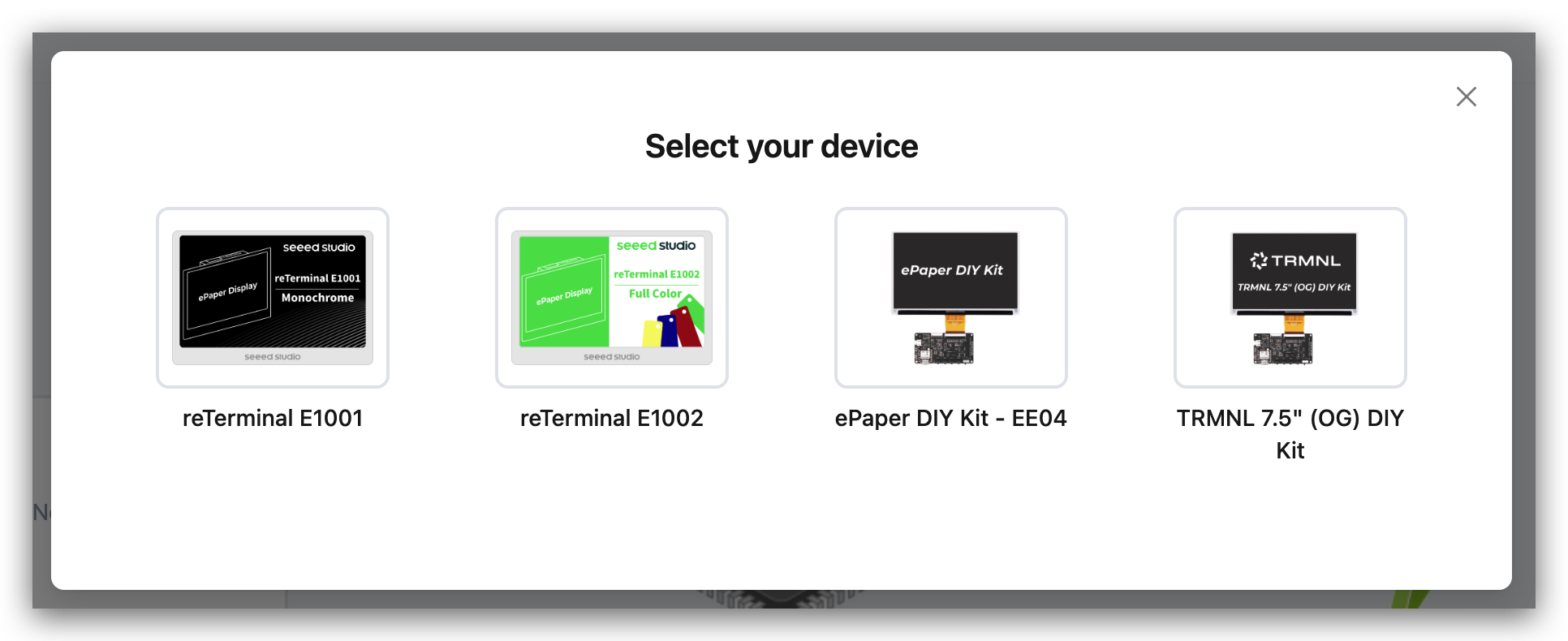
Step 3: Select Firmware
Section titled “Step 3: Select Firmware”Once a device is selected, the firmware options will become available.
- Click the dropdown menu under Select firmware to see a list of available SenseCraft HMI firmware versions for your device
- Choose the version you wish to install:
- Latest Version (Recommended for best performance and latest features)
- Previous versions (if needed for specific compatibility requirements)
Additional Options:
- Connect Serial Monitor: This button opens a serial monitor in your browser, which is an advanced tool for viewing debug messages and logs from the device during the flashing process
Step 4: Flash the Firmware
Section titled “Step 4: Flash the Firmware”This is the final step where the firmware is written to the device.
- Click the Flash button to begin the process
- Important: Do not disconnect the device or close the browser tab until the process is complete
- The tool will show a progress bar indicating the status of the flash
After Flashing
Section titled “After Flashing”First Boot
Section titled “First Boot”- Wait for the device to restart automatically
- The device will boot with the new firmware
- Check the device display for any error messages
Next Steps - Device Setup
Section titled “Next Steps - Device Setup”After successfully flashing the SenseCraft HMI firmware, you’ll need to set up your device for first-time use. Follow the device-specific guides below:
For reTerminal E1001:
- Complete setup guide: Getting Started with reTerminal E1001 - Network Setup
For reTerminal E1002:
- Complete setup guide: Getting Started with reTerminal E1002 - Network Setup
These guides will walk you through:
- Powering on your device
- Connecting to Wi-Fi
- Pairing with the SenseCraft HMI platform
- Creating your first dashboard
Reconfiguration (if Full Flash was used)
Section titled “Reconfiguration (if Full Flash was used)”If you performed a Full Flash, you’ll need to:
- Reconnect to Wi-Fi: Set up your network connection again
- Reconnect to Platform: Re-add the device to your SenseCraft HMI account
- Restore Settings: Reconfigure any custom settings
Troubleshooting
Section titled “Troubleshooting”Common Issues
Section titled “Common Issues”Device Not Detected
- Ensure USB cable is properly connected
- Try a different USB port
- Check if device drivers are installed
- Restart your browser
Flashing Failed
- Don’t disconnect the device during flashing
- Ensure stable internet connection
- Try using a different browser
- Check device power level
Device Won’t Boot After Flash
- Wait a few minutes for the device to initialize
- Try a Full Flash if you used Standard Flash
- Check the serial monitor for error messages
- Contact support if problems persist
Wi-Fi Connection Lost
- This is normal after a Full Flash
- Reconfigure Wi-Fi settings on the device
- Re-add the device to your platform account
Getting Help
Section titled “Getting Help”- Serial Monitor: Use the built-in serial monitor to view debug information
- Documentation: Check other guides for specific issues
- Community Forum: Seeed Studio Forum
- Support: Contact technical support (techsupport@seeed.io)
Best Practices
Section titled “Best Practices”Before Flashing
Section titled “Before Flashing”- Backup Settings: Note down important device settings
- Stable Environment: Ensure stable power and internet
- Close Other Applications: Free up system resources
During Flashing
Section titled “During Flashing”- Don’t Interrupt: Never disconnect or close browser during flashing
- Monitor Progress: Watch the progress bar and any status messages
- Be Patient: Flashing can take several minutes
After Flashing
Section titled “After Flashing”- Test Functionality: Verify all features work correctly
- Update Platform: Ensure you’re using the latest platform version
- Document Changes: Keep track of firmware versions for troubleshooting
Ready to start using your updated device? Check out our Workspace Interface Guide to learn how to create your first project.